- Compatible XF Versions
- 2.0, 2.1, 2.2
Description:
Converts hot linked images to attachments by selected domain.
The Convert image by domain add-on will convert hot linked images in messages to attachments. Hot linked images are those images that have been inserted using the Image icon in the editor toolbar.
(Example of IMG tag)
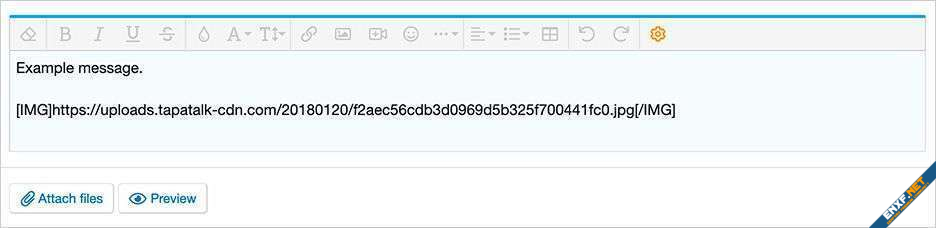
(Example of ATTACH tag)
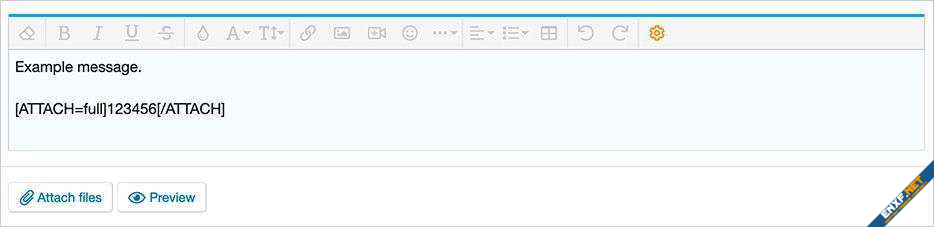
(Example of Default image processor selection)

(Example of Maximum attachment image dimensions selection)

(Example of Options page)
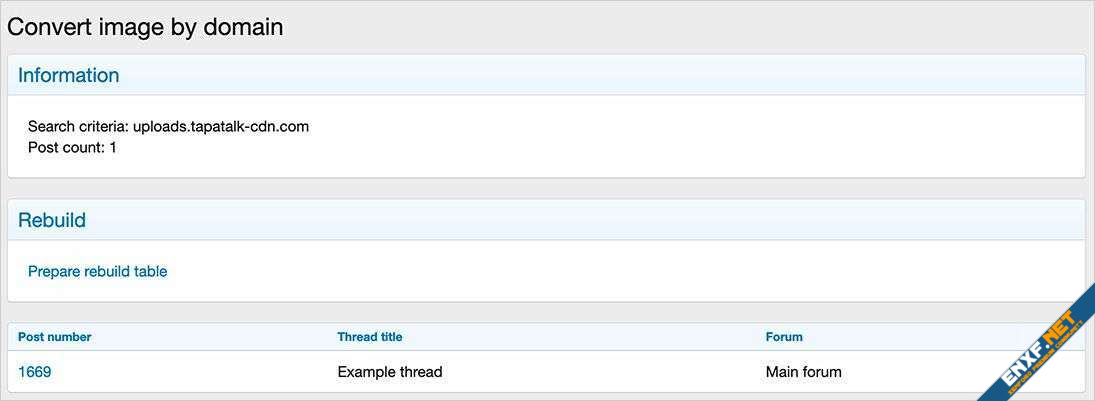
(Example of Convert image by domain page)
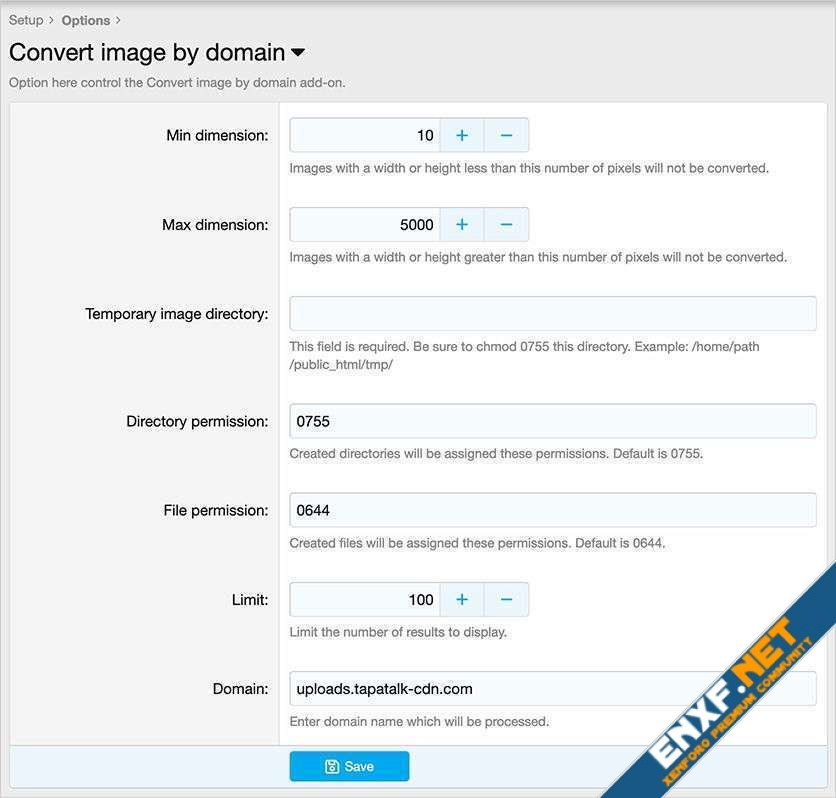
(Example of Rebuild now button)

Features:
This add-on requires ImageMagick PECL extension to be enabled. Make sure the following is checked:
Admin control panel -> Setup -> Options -> Attachments -> Default Image Processor -> ImageMagick PECL extension
If you're not able to select ImageMagick PECL extension, contact your web host and ask them to install it.
Maximum attachment image dimensions selection:
Although the screenshot above says you can use 0 or blank, this add-on requires you to use a positive value for the Maximum attachment image dimensions settings. I suggest using 1600 x 1600.
Admin control panel -> Setup -> Options -> Attachments -> Maximum attachment image dimensions
Directory preparation:
Create a directory in your web root called /tmp/ and set permissions to 0755.
Example:
How to use:
Q: I have an older forum with 1 million posts. How long will it take to convert all IMG tags to attachments?
A: Several hours is normal.
Q: Some hot linked image are not converted, why is this?
A: If a hot linked image is either too small or too large, or the dimensions are not able to be read, those images are not converted and will require manual conversion.
Q: Why isn't GD supported?
A: GD does a terrible job of creating large images.
Q: Should files in the /tmp/ directory be deleted?
A: Yes.
Q: Are attachments reused, meaning if the same attachment is located in several posts does each one use up disk space?
A: Each attachment is saved separately, however this is not a problem these days as disk space is so inexpensive.
Q: I'm getting a server error when trying to convert an animated gif.
A: Increase the PHP max_execution_time. you need at least 90 seconds.
Q: Does this add-on convert hot linked images in other areas besides posts?
A: No.
Q: Should I run this add-on once every few months to catch any new hot linked images not converted?
A: Yes.
Converts hot linked images to attachments by selected domain.
The Convert image by domain add-on will convert hot linked images in messages to attachments. Hot linked images are those images that have been inserted using the Image icon in the editor toolbar.
(Example of IMG tag)
(Example of ATTACH tag)
(Example of Default image processor selection)
(Example of Maximum attachment image dimensions selection)
(Example of Options page)
(Example of Convert image by domain page)
(Example of Rebuild now button)
Features:
- Images resizing is done with ImageMagick for best quality.
- Images resized to maximum width and height settings in Admin Control Panel.
- Links surrounding attachments automatically removed.
- Download Andy-ConvertImageByDomain-1.0.zip and unzip it.
- Copy the src/addons/Andy/ConvertImageByDomain directory to your server.
- From the Admin Control Panel Install the add-on.
This add-on requires ImageMagick PECL extension to be enabled. Make sure the following is checked:
Admin control panel -> Setup -> Options -> Attachments -> Default Image Processor -> ImageMagick PECL extension
If you're not able to select ImageMagick PECL extension, contact your web host and ask them to install it.
Maximum attachment image dimensions selection:
Although the screenshot above says you can use 0 or blank, this add-on requires you to use a positive value for the Maximum attachment image dimensions settings. I suggest using 1600 x 1600.
Admin control panel -> Setup -> Options -> Attachments -> Maximum attachment image dimensions
Directory preparation:
Create a directory in your web root called /tmp/ and set permissions to 0755.
Example:
https://www.domain.com/tmp/How to use:
- In your browser add 'convertimagebydomain' to your forum URL.
- Click the 'Prepare rebuild table' link.
- Go to the Tools menu in the Admin control panel and click 'Convert all images to attachments' link.
Q: I have an older forum with 1 million posts. How long will it take to convert all IMG tags to attachments?
A: Several hours is normal.
Q: Some hot linked image are not converted, why is this?
A: If a hot linked image is either too small or too large, or the dimensions are not able to be read, those images are not converted and will require manual conversion.
Q: Why isn't GD supported?
A: GD does a terrible job of creating large images.
Q: Should files in the /tmp/ directory be deleted?
A: Yes.
Q: Are attachments reused, meaning if the same attachment is located in several posts does each one use up disk space?
A: Each attachment is saved separately, however this is not a problem these days as disk space is so inexpensive.
Q: I'm getting a server error when trying to convert an animated gif.
A: Increase the PHP max_execution_time. you need at least 90 seconds.
Q: Does this add-on convert hot linked images in other areas besides posts?
A: No.
Q: Should I run this add-on once every few months to catch any new hot linked images not converted?
A: Yes.
